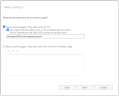Setup via PowerShell
- Go to Configuration > Office 365.
- Select your Office 365 tenant.
- Click Show Exchange configuration.
- Click Copy configuration commands to the clipboard.
- Click Close.
- Execute the script in your Exchange Online PowerShell.
- After executing the script, select the desired email routing variant:
- Select Direct if you are using NoSpamProxy Protection.
- Select Parallel if you are using NoSpamProxy Encryption as a standalone module.
This PowerShell script creates, depending on the selected delivery method, an inbound partner connector, which is provided with a wildcard by default and applies to all inbound emails. In addition, transport rules are created which route outbound emails to NoSpamProxy Cloud without restrictions.
NOTE: Some email servers still have the old MX record in their cache for up to 24 hours. We therefore recommend initially deactivating the restriction to the applicant name in your Exchange Admin Centre under Mail Flow > Connectors and activating it after 24 hours at the earliest. Otherwise it is possible that emails will be rejected by Exchange.