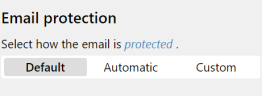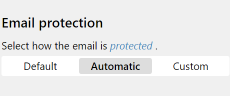Email protection
- Make sure you are logged in to Outlook on the Web (formerly Outlook Web App or Outlook Web Access) with your Microsoft 365 credentials.
- Click New email.
- Click NoSpamProxy in the command bar.
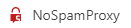
NOTE: If the entry for NoSpamProxy is not available, contact your IT department.
- Use this area to configure the encryption and signature functions or PDF Mail that you apply to emails to be sent.
Default
The company settings are used for encryption and signatures.
Automatic
The best possible security settings are used for encryption and signatures:
-
Encryption The email is encrypted if a corresponding certificate is available.
-
Signature The email is signed if a corresponding certificate is available.
-
PDF Mail Both the email and the attachments are converted into a PDF and protected by a password; the password is defined by the server.
-
Information on e-mail encryption An encryption report is only sent if a password has been defined by the server.
Custom
You determine the settings for encryption and signature or PDF Mail yourself.
Encryption and digital signature Decide whether you want to encrypt and/or sign the email. Default uses the company settings.
PDF Mail Determine which parts of the email should be protected by a password and how this password should be created.
Information on email encryption Decide whether you want to receive an encryption report with details of the encryption and signature used.