Large Files
- Make sure you are logged in to Outlook on the Web (formerly Outlook Web App or Outlook Web Access) with your Microsoft 365 credentials.
- Click New email.
- Click NoSpamProxy in the command bar.
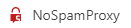
- Click Upload and select the files you want to send.

- (Optional) Check Require a password from the recipients before downloading.
NOTE: Recipients create the respective password the first time they download a protected file. Each time the download link is called up again, this password must be entered.
- Click Send to send the email.
NOTE: If the entry for NoSpamProxy is not available, contact your IT department.
NOTE:
-
Large files are stored in NoSpamProxy Cloud for 30 days. If you need the files beyond this period, you will need to download them.
-
NoSpamProxy processes emails whose size does not exceed 500 MB.