Creating a reply link
- Make sure you are logged in to Outlook on the Web (formerly Outlook Web App or Outlook Web Access) with your Microsoft 365 credentials.
- Click New email.
- Click NoSpamProxy in the command bar.
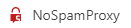
- Click Create.
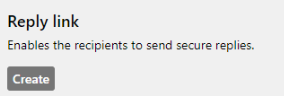
- Enter the display text for the reply link and specify the lifetime and the allowed number of replies that may be sent via this link.

- Click Insert link.
NOTE: If the entry for NoSpamProxy is not available, contact your IT department.