Adding users manually
- Go to Identities > Corporate users.
- Click Add.
- Under General, enter the last name or function mailbox name and optionally the first name of the user.
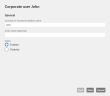
- Select one or more email addresses for the user and click Next.
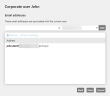
- (Optional) Add values for the Additional user fields. These values then replace the corresponding placeholders in Disclaimer templates.
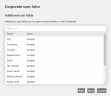
- Determine whether you want to include the user's name in the CxO Fraud Detection.
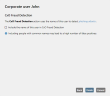
- Select a language for email hints and email notifications that are added to emails.
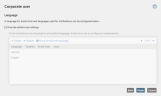
- Click Finish.
About the CxO Fraud Detection
CxO fraud detection is used to detect phishing attacks. It compares the sender name of incoming emails with the names of company users. Fake emails sent to you on behalf of superiors or employees are intercepted in this way.
During the analysis different variants of the sender name are included in the comparison:
- Jane Doe
- Doe Jane
- JaneDoe
- DoeJane
CxO fraud detection separates or resolves names if they are connected by the following separators:
-
Dots (.)
-
Commas (,)
-
Semicolons (;)
-
Colons (:)
-
Hyphens (-)
-
Underscores (_)
-
Inverted commas (")
-
Apostrophes (')
-
Accents (')
-
Gravis (`)
-
Spaces ( ).