Creating a blocklist
To reject emails from unwanted senders with the help of a blocklist, proceed as follows:
- Go to Configuration > Rules > Rules and click Add.
- Give the rule a name (for example Blocklist), enable it, enable Level of Trust, make the other settings as shown in the image and click Next.
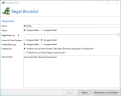
- Tick the check box for Restrict this rule to address patterns or user groups and click Add.
- Under Sender, enter the email address (MAIL FROM) or the address pattern you want to block. In the example shown, only the address spammer@example.com will be blocked.

- Click Save and close and then Next.
- Leave the settings under IP filtering unchanged and under Filters, select the option Reject the email.
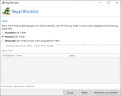
- Leave the settings under Actions unchanged, select the first-mentioned option under Reject behaviour and click Save and close.
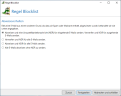
Video: Creating a blocklist (German only)