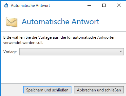Automatic reply
This action is valid for the following senders: External and Local.
This action sends an automatic reply to the sender of an email. The text of the email is created using a template from the Templates folder of the Intranet Role. A sample template (SampleAutoReply.cshtml) is copied by the setup into the folder. You can make copies of this template and adapt it to your needs. Changes to templates are replicated from the Intranet Role to all Gateway Roles within a few minutes. The roles do not need to be restarted for this.
NOTE: The automatic esponder responds to every email that is processed by the corresponding rule. Thus, it is possible for an email sender to receive multiple automatic replies. This behaviour differs from the out-of-office function in Microsoft Outlook/Exchange, which sends automatic replies only once per email sender.
Customising the response templates
- Switch to the system on which the Intranet Role is installed.
- Go to C:\Program Files\NoSpamProxy\Intranet Role\Templates\.
- Make a copy of the file SampleAutoReply.cshtml and save it under a new name.
- Make the desired changes to the text part of the file.
NOTE: Make sure that you do not change the HTML structure. Otherwise the template will not be recognised.
- Place the file in the directory mentioned above.
- Switch to the NoSpamProxy Command Center and restart the Intranet Role.
The templates are now read in again; email traffic is not affected.
Applying the action
- Go to Configuration > Rules.
- Open the rule to which the auto responder is to be applied.
- Go to the tab Actions and add the action Automatic reply.
- Select the desired template from the drop-down menu.
- Save the rule.