Gateway Role
The Gateway Role is the actual core of NoSpamProxy. It can either be installed on the same server as the Intranet Role or on a different server. Depending on your environment, this role can be installed either in a Demilitarized Zone (DMZ) or in the Intranet.
NoSpamProxy accepts the emails on port 25, checks them for spam and rejects them if necessary.
NOTE: To build a highly available system, several Gateway Roles can be installed on different servers. The current configuration is transferred from the Intranet Role to all connected Gateway Roles. See Infrastructure recommendations.
Adjusting the configuration
In some cases, the configuration of a Gateway Role may differ from that of the Intranet Role.
-
Click Synchronise configuration to synchronize the configuration with the selected roles.
NOTE: Please note that the amount of data in the database of the Intranet Role will increase in the short term and can therefore lead to a full database. This is often the case when an SQL Express database is in use. The overfilling is normally reduced automatically.
Server identity
When connecting to external servers, the client introduces itself to the received server with the HELO command or EHLO command followed by the server name.
EXAMPLE: EHLO mail.netatwork.com
Some servers check whether this name is resolvable by DNS. The resolvability of this name is specified in an RFC. If the name is not resolvable, some other email servers will consider this a spam feature. The FQDN, which can be resolved on the Internet, should be entered here. Usually the MX of the own email domain is entered here.
- To change this setting, click Modify under Server hostname.
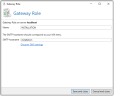
- Specify a name under SMTP Server Name.
NOTE: You can also have the DNS name for your domain resolved automatically. The primary domain of your license is used for this purpose. Click Find outthe DNS settings . A dialog will appear listing all available DNS identities for your domain in order of priority.
- Click Save and Close.
Connecting to a Gateway Role
NOTE: If the Gateway Role is installed on a server outside your own domain, an integrated administrator account is required to establish the connection. This refers to the Windows account Administrator, not a self-created account with administrator rights.
- Go to Configuration > NoSpamProxy components > Gateway Roles .
- Click Add.
- Specify your current installation configuration.
- Perform one of the following two steps:
- If both roles are on the same server
- Click Save and Close.
- If both roles are located on different servers
- Geben Sie unter Servername und Port den Namen und den Port der Gatewayrolle an, unter dem die Intranetrolle die Gatewayrolle erreichen kann.
- (Optional) If the NoSpamProxy Command Center and the Intranet Role require different connection information to connect to the Gateway Role, enable the appropriate radio button and specify the server name and port.
- Click Save and close.
- If both roles are on the same server
Behaviour of connectors when adding Gateway Roles
Upon installation of the first Gateway Role, all inbound and outbound send connectors are automatically switched on.
If one or more additional Gateway Roles are added, the following (desired) behaviour occurs:
- Send connectors that were switched on on all existing roles are also switched on on the new roles.
- Send connectors that were switched off on one or more roles will not be switched on on the new roles.
- Receive connectors are not affected.
This behaviour prevents unwanted email traffic from being sent via a new Gateway Role whose configuration has not yet been completed.