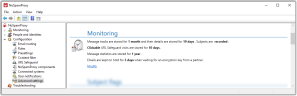Monitoring
NoSpamProxy can log all connections in the message tracking. This allows you to see how the individual emails were processed.
Activating message tracking
- Go to Configuration > Advanced settings > Monitoring.
- Click Modify.

- On the Message tracking tab, select the Gather message tracks option.
- Configure the following options:
Store summaries The period of time for which emails are backtracked. The message summary information only allows you to see in the message tracking overview whether and when the email you are looking for has arrived and whether it has been accepted or rejected.
Store details The retention period for the associated message details. In the details you will find the assessment of each filter, information about the origin of the email and the duration of the inspection, as well as other useful information. Since this information makes up the majority of message tracking, it is possible to keep it for a shorter period of time than the summary information.
URL Safeguard The storage time for visits from clickable links or other URLs such as non-embedded images. If you select the option Store all visits, a large amount of data is generated. You should not activate this option if you are using the Express Edition of Microsoft SQL Server.
Store statistics The period for which you can create reports. To be able to create a meaningful report, we recommend a minimum retention period of 12 months. - On the Emails on hold tab, configure the retention period for emails that are waiting for an encryption key.
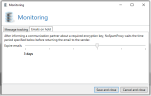
- Click Save and close.
Notes
NOTE: Please consider the data protection regulations existing in your company when configuring this section.
NOTE: In order not to let the database size of the message tracking and reports grow uncontrolled, the Intranet Role cleans up the database on a regular basis. All elements that have exceeded a specified age are deleted from the database.
NOTE: If you want to discard all message tracking records and statistical data, please select the option Disable message tracking completely under the Advanced Settings of the Gateway Role. In this case no data will be collected. For example, if you only want to record statistical data, select the option Message tracking records are deleted immediately to delete all message tracking records at 2 a.m.
NOTE: If you receive several tens of thousands of emails or spam emails per day, the database size limit may be exceeded with an Express Edition SQL Server. With so many emails, shorter retention periods of message tracking records should be chosen or a SQL Server database should be installed without this limitation.