Step 3: Configuring the De-Mail connection in NoSpamProxy
Now configure
- the connections to the service provider T-Systems and
- the connectors required for De-Mail.
Configuring the connection to T-Systems De-Mail
To create connectors for De-Mail via T-Systems, you have to configure the connections to the service provider.
Proceed as follows:
- In the NoSpamProxy Command Center, go to Configuration > Connected systems > De-Mail providers.
- Click Add.
- Enter a name for the connection and select T-Systems as the target.
- Select the certificate to be used and enter your certificate PIN.
- Click Save and Close.
NOTE: By selecting the certificate, the profile is automatically bound to a Gateway Role. Connectors that use the profile are automatically assigned to the Gateway Role on which the certificate resides.
Creating connectors for De-Mail
Now create an outbound send connector that will be used for sending emails over De-Mail connections.
Proceed as follows:
- In the NoSpamProxy Command Center, go to Configuration > Email routing > Outbound send connectors.
- Select Add.
- In the dialog box, select De-Mail via Telekom as the outbound send connector and click Next.

- Enter a name for the connector and select the provider from the drop-down list.

- Click Add in the next dialog box to assign a domain to the connector.

- In the Available corporate domains dialog box, select the desired domain and click Save and close.
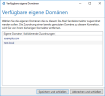
- Click Finish.
