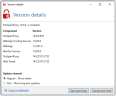Actions on the overview page
On the overview page of NoSpamProxy Command Center, the actions currently possible are displayed in the upper right corner.
Checking server performance
This action gives you a quick overview of the current processing of emails and the resources currently available.
Traffic This tab shows a moving average of the processed emails of the last minute or hour. The page is updated automatically and also shows you whether NoSpamProxy is currently receiving emails.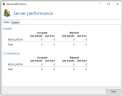
System This tab shows the installed services, their status and the resources used for each system with Intranet or Gateway Roles.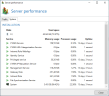
In addition to this view, the performance indicators are also available on the server.
Start configuration wizard
The configuration wizard guides you through all the essential steps of the NoSpamProxy configuration:
License Install a license or change the existing license. If you have not yet created any rules, you can have the appropriate standard rules created depending on your licensed functions.
Connection to the Gateway Role If no Gateway Role has been connected yet, you can connect your Gateway Role here. After adding the role, set the DNS name for the server identity of this Gateway Role.
Corporate domains Configuration of the corporate domains. If the gateway has not yet entered any corporate domains when you run the wizard, this step adds the primary domain of the license to the list of corporate domains.
Local email servers Configuration of the local email servers.
Inbound email delivery Configure the delivery of email to local email servers. Page 29 Overview page
Outbound send connectors Configure the delivery of emails to external email servers.
Administrative addresses Configure the administrative email addresses.
Sensitive data protection Set a password to protect sensitive data.
When the wizard is complete, perform the following steps:
- Check the configuration of the receive connectors.
- Import your own personal cryptographic keys to use NoSpamProxy Encryption with S/MIME or PGP keys under certificate or PGP key management.
Carrying out these steps ensures the function of NoSpamProxy.
Download the manual
Use this action to download the current user manual. If you have already installed your license in NoSpamProxy, the version of the manual that is suitable for your license will be downloaded.
Manage license
This action opens the dialog for the currently used license. It shows you all relevant data of your license and warns you if problems with the license occur.
Here you can see your C-number, domain and all licensed functions and their validity period. With Change license key you can load another license file and use it in NoSpamProxy as long as the expiration date of the software maintenance is at least as far or further in the future as the license currently in use.
Compare editions
This action opens the license feature comparison page. Each feature is briefly explained here.
Download update
If a newer version of NoSpamProxy has been published on the Net at Work server, this action is displayed. This downloads the NoSpamProxy installation file. You can trigger the installation manually.
Selecting the update channel
Updates for NoSpamProxy are offered via two update channels:
Regular Channel The regular channel is the default setting and offers updates that have been tested for a long time and achieve the highest stability for NoSpamProxy.
Fast Channel The Fast Channel offers updates earlier, these have also passed all automatic tests and have also been successfully installed, but have completed shorter test cycles in real environments.
NOTE: If you switch from the fast update channel to the regular update channel, you will only receive updates again when the version offered for updating has a higher version number than the one already installed. This may take some time.