Configuring Microsoft 365
In this step, you configure the Office 365 client not to deliver outbound emails directly to the recipient server, but to NoSpamProxy® first. To do this, log on to your Office 365 client at https://outlook.office365.com/ecp.
NOTE: Use a user with administrative rights to log on.
- In the Exchange Admin Center, go to Mail flow > Connectors; then click the plus sign. The wizard for creating a new connector opens.
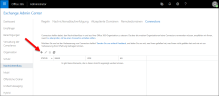
- On the first page, in the field From, select Office 365; in the field To, select Partner Organization.
- Click Next. This setting sends outgoing e-mail from the Office 365 client to NoSpamProxy.
- On the following page, enter any name for the connector.
- Enter a description if required and click Next.
- On the following page, select the option Only when I have a transport rule set up that redirects messages to this connector.
- Click Next.
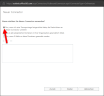
- Specify the name or IP address of the server (smart host) where the Gateway Role is installed, then click Save.
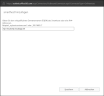
NOTE: When entering the host name, note that Microsoft 365 considers the MX records before the A records when resolving. If an MX record exists for the entered host name in addition to an A record, the connector will fall back on the MX record.
- In the following dialog box, enable the option Always use Transport Layer Security (TLS) to secure the connection (recommended). In the dialog box below, select Any digital certificate, including self-signed certificates and click Next.
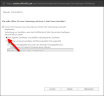
- Check the summary of your information for accuracy and click Next.
- In the following dialog, enter one or more email addresses that you want to use to verify this connector.

- Click Validate.
NOTE: One or more test messages are now sent. You will receive a check result after the check is completed. The test message usually fails; you can ignore this at first.
- Click Save to close the dialog.
Next steps
Now continue with the following steps:
Using NoSpamProxy in Microsoft 365 with Exchange Online
Necessary configurations for the operation in Microsoft Azure