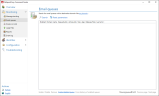Email queues
Emails to external addresses are assigned to queues according to your domain. There is one queue per domain.
Under Email queues all active email queues are displayed. Here you can see at a glance to which domains you still need to send emails. You also have the option of stopping the transfer to one or more specific domains.
Searching for specific queues
- Enter the search term in the search field.
- Click Search.
All queues that match the search term are displayed.
The individual columns contain detailed information:
Enabled Shows whether emails are currently being delivered for this domain.
Domain name Corresponds to the name of the target domain.
Queued jobs The number of emails.
Active jobs Shows the currently open SMTP connections to the target domain. This is especially interesting for bulk emailing, where multiple emails are sent to the same domain.
Start or pause delivery over selected domains
- Click Activate selected queues or Deactivate selected queues to start or pause email delivery over a specific domain.
Creating a disabled queue
You can create a disabled queue to prevent the connection to a specific domain in advance.
- Select Create disabled queue..
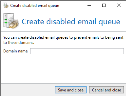
- Under Domain name for queue, specify the domain name, for example, example.com.
- Save the setting to create the disabled queue.
All emails sent to example.com are now paused in the NoSpamProxy queues until you reactivate the queue.
TIP: A queue can also be deleted. When deleting, you can decide whether or not a non-delivery report (NDR) is sent.