Log settings
To change the log settings for the respective Gateway or Intranet Role, proceed as follows:
- Go to Troubleshooting > Log settings.
- Select the desired role.
- Click Modify.
- Make the desired settings (see below).
- Click Save and close.
Log settings tab
- Log path The location for the log files.
- Log categories The categories for which you want to enable logging.
NOTE: Depending on the categories you select here, the log files can very quickly grow to several hundred megabytes in size. Select a drive for the files that has enough available disk space. We recommend that you create the log only for a fixed period of time. To do this, click Change and make the desired setting.
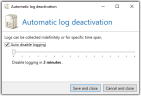
Debug settings tab
You can save all emails to disk before and after processing by NoSpamProxy.
- Storage location The storage location for emails as an absolute path on the Gateway Role.
NOTE: Storing all emails on the hard disk takes up a lot of space and can cause severe performance degradation of the server. Therefore, use this function only for error diagnosis and switch it off again afterwards.
NOTE: This tab is only available for Gateway Roles.
Please refer to the following articles to get hints for the support case: