Inspection report
This feature is available if you have purchased a corresponding licence.
The inspection report contains information about security-relevant properties and procedures during email processing. It can be attached to emails to local addresses. The currently set values are displayed under Inspection report.
NOTE: No inspection report can be attached to signed emails if the signature remains on the email. This signature would otherwise break the existing signature. To configure the removal of signatures, see the information under S/MIME and PGP verification and decryption.
Configuring the inspection report
- Go to Configuration > User notifications > Inspection report.
- Click Modify.
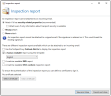
- Select to which emails the report should be attached.
- Select the type of inspection report.
Inspection report for the Outlook Add-In This test report is embedded in the email as an X header. This embedded data can be displayed by the Outlook Add-In of NoSpam Proxy.
We recommend using this type of inspection report, as all other types create an attachment which will be attached to the respective email.
- Human-readable report The textual inspection report presents the information in a human-readable form. Select a template for the report to be used for the presentation of the report. By default, there are two templates, German and English. The templates are located in the configuration directory of the Gateway Role and have the extension HtmlProcessCardTemplate. If you want to customize the templates, do not change the default templates as they will be overwritten when the software is updated. Instead, create a copy of an existing template and modify it.
- OSCI-compliant inspection report The OSCI-compliant test report creates an OSCI docket. This is used for automatic processing by OSCI-compliant third-party systems. This inspection report must be signed with a certificate.
- XML inspection report The XML test report is used for automatic processing of the inspection report data by another application.
- (Optional) Select a private email certificate.
NOTE: You can digitally sign the test report to ensure authenticity. This signature is mandatory for the OSCI docket; it is optional for all other inspection reports.
- Click Save and close.
NOTE: To suppress the creation of the test report rule-based, see the information under Configuring general settings for rules.