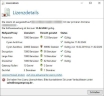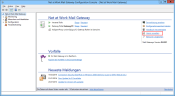How to install a new license
Version 13.0 and higher
As of version 13.0, you only need to enter a license key for activation via the admin console. You will receive this when you request a test license or order the product. This key then only needs to be entered on the upper right side of the console home page via Manage license. The new procedure allows you to see whether your features are still sufficiently licensed. This also eliminates the license report in the console under Monitoring > Reports.
Version 9.0 and higher
Since version 9.0, the license manager is located on the top right-hand side of the start page of the admin console, as shown in the following screenshot Install license .
Click Manage license to open the License manager. Then follow the instructions.
NoSpamProxy Update to Version 13
If you renew NoSpamProxy to version 13, you do not need to do anything until the license expires. The procedure remains the same, so you will usually be reminded before your license expires. Until you receive a new license, you cannot use the Check for an updated license function. This is only possible when using a new license. If you were already using the sandbox as a LAB feature in version 12.2, please contact our sales team at before the update at sales@nospamproxy.de.
Migrating NoSpamProxy version 13 to another system
If you want to migrate an installation of NoSpamProxy version 13 to another system and have not received an updated license after updating from version 12.2, the license must be imported as an XML file using a PowerShell CmdLet.
PS> Import-NspLicense -File C:\license.xml
If the PowerShell command does not work, you can also find the required API key in the XML file between the values <apiKey> ... </apiKey>.
Copy it into the console and confirm.
Installation of the license in case of problems (up to version 12.2)
Occasionally, licenses cannot be imported via the interface, e.g. because their runtime is shorter than that of the current license. In other cases you cannot access the interface yet still need to replace the license. In these cases please proceed as follows.
Gateway Role or/and Intranet Role
The license is always stored as "license.xml" in the directory C:\ProgramData\Net at Work Mail Gateway\Configuration\. This is a hidden directory, which is not displayed by default. Before you overwrite the existing license, you should save it and then copy the new license as license.xml to the directory. Then restart the services NoSpamProxy - Gateway Role and/or NoSpamProxy - Intranet Role in the Windows services to use the new license.
Web Portal
The license is located as license.xml in the App_Data subdirectory of the Web Portal installation. The default path is C:\Program Files\Net at Work Mail Gateway\enQsig Webportal\App_Data\ Before you overwrite the existing license, you should save it and then copy the new license as license.xml to the directory. Then, as administrator, execute the command iisreset.