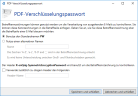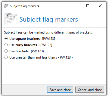Subject flags
Depending on the functions you have licensed, different subject flags may be available.
Subject flags are keywords that enable you to control the processing of individual emails. Inserting a keyword into the subject of an email triggers certain actions. These keywords are removed from the subject line before NoSpamProxy sends the message.
- Add the desired keywords in brackets to the subject line at the beginning or end.
NOTE: Spaces and differences between upper and lower case in keywords are ignored.
NOTE: Subject flags must be placed at the beginning or end of the subject line to be processed properly.
- The following two examples give the same result:
[ pw:geheim4312] I hereby send you the encrypted document
[ PW : secret4312 ] I hereby send you the encrypted document - Several markings in one bracket at the same time:
Several flags in one bracket:[UnencryI am sending you the encrypted document - Several markings simultaneously in different brackets:
Several flags in one bracket:[UnencryI am sending you the encrypted document
| Subject flag | Triggered action |
|---|---|
| [Delivery confirmation] | De-Mail: Requests a dispatch confirmation from De-Mail. Corresponds to a registered letter. |
| [Receipt confirmation] | De-Mail: Requests a receipt confirmation from De-Mail. Corresponds to a registered letter. |
| [Collection confirmation] | De-Mail: Requests a collection confirmation from De-Mail. |
| [Confirmed by sender] | De-Mail: Adds the status Authenticated by sender to De-Mails. |
| [Personal] | De-Mail: Adds the status Private to De-Mails. Corresponds to a Registered letter to addressee only for letters. |
|
|
Automatic encryption: Uses cryptographic keys to protect the email or secures the email content and all attachments through PDF Mail if no cryptographic keys are available. |
| [PW] | Encrypts attached PDF documents. PW] for an automatically generated password, e.g. [PW:secret4937] sets the password 'secret4937'. |
| [SMS:No] | Text message notification: The phone number is used in the Protect attachments with a password action to send a PDF password entered by one of the configured text message providers directly to the recipient's mobile phone via text message. If no password has been assigned, this number is ignored. |
| [PWreport] | Enforce password notification: The set or generated password of the Protect Attachments with a password action is always sent to the sender of the email when using this subject flag. |
|
|
Enforce signature: Forces a digital signature using cryptographic keys. If Autoverschlüsseln is requested, this option is ignored. |
|
|
Suppress signature: Suppresses a digital signature through cryptographic keys. If Autoverschlüsseln is requested, this option is ignored. |
|
|
Force Encryption: Forces email encryption using cryptographic keys. If Autoverschlüsseln is requested, this option is ignored. |
|
|
Suppress encryption: Suppresses email encryption through cryptographic keys. If Autoverschlüsseln is requested, this option is ignored. |
| [PDF] | PDF conversion: Converts the entire email content into a PDF document. |
| [AP] | Attachment Password: Protects all attachments with a password that must be entered by the recipient before downloading the attachments. This feature is available in NoSpamProxy Large Files. |
You can customize subject flags to your needs and reset them to their default values at any time.
WARNING: In the NoSpamProxy Outlook Add-in you can configure the subject flags to be used instead of the X headers. In this case, do not make any changes in this area. Otherwise, the add-in will no longer work.
When sending emails automatically, you can also use email headers instead of subject flags.
Proceed as follows:
- Go to Configuration > Advanced settings > Subject flags.
- Open the desired subject flag.
- Check the box In addition to the header above, also use this header.
- Enter the desired header into the input field.
- Click Save and close.
The specified header is now used in addition to the regular header.
You can also install the Outlook Add-In for NoSpamProxy instead of the subject flags. The Outlook Add-in is used with Microsoft Outlook instead of the subject flags.