Activating DKIM
DomainKeys Identified Mail (DKIM)
DomainKeys Identified Mail (DKIM) secures outgoing emails with an electronic signature. By evaluating this signature, the recipient can see whether the email was sent from the correct domain (ensuring authenticity) and whether it was modified during transport (ensuring integrity).
You can create the keys required for this process under DKIM keys. The secret private part of the asymmetrical key is stored securely in the NoSpamProxy settings and is therefore only known to you.
-
Go to Identities > Corporate users > Corporate users.
-
Double-click the domain you want to edit.
- Switch to the DomainKeys Identified Mail tab.
- Activate DKIM for the domain.
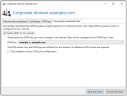
- Select one of the already created keys from the list of DKIM keys.
NOTE: If the domain of the DKIM key is identical to the domain you have now configured, the DNS entry you published when you created the key will suffice. If the domains are different, the configuration page will display another necessary DNS entry. If you need to publish more DNS entries, NoSpamProxy prepares the required entry so that you can copy it to the clipboard to publish it to the DNS. The DKIM configuration for this domain must then be terminated. When all necessary DNS entries have been published and are known on the Internet, please start the selection of the DKIM key again.
When publishing DNS records, it takes some time for all DNS servers on the Internet to receive these changes. Therefore, wait at least 24 hours after changing your DNS entries before checking and applying them. If you activate DKIM and your DNS configuration is incorrect, emails can no longer be delivered to recipients who evaluate DKIM signatures.
The DKIM signature requires the action Apply DKIM signature. This allows you to use DKIM for part of your emails and suppress DKIM for another part through differently configured rules.
NOTE: If an internal DNS server is configured for the Intranet Role that does not resolve to the Internet, the DKIM entries must also be created on this DNS server.