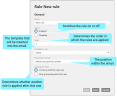Configuring rules
Adding a rule
Rules determine when and how disclaimers are inserted into your emails.
- Go to Disclaimer > Disclaimer Rules to open the rules overview page.
- Click Add to add a new rule.
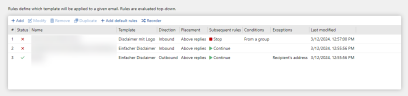
- Make the desired settings (see below).
- Click Finish to save the changes made and return to the rules overview.
General
Here you make basic settings for the new rule.
TIP: With an email disclaimer for inbound emails, for example, you can mark all emails that originate from the Internet.
Conditions
A rule is applied when all conditions are met.
With specific words (multiple options) The condition is fulfilled if one or more of the defined words are present.
In the specified date span The condition is fulfilled in the specified period of time.
Ausnahmen
A rule is applied if none of the exceptions apply.
With specific words (multiple options) The exception applies if one or more of the defined words are present.
In the specified date span The condition is fulfilled in the specified period of time.
Changing the order of the rules
To change the order (index) of the rules, proceed as follows:
- Select the rule whose index you want to change.
- Click Reorder.
- Move the rule by clicking either Move up or Move down.
- Click Save.