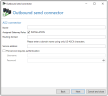Creating an AS2 Business to Business send connector
Creating an AS2 Business to Business send connector
The AS2 connector allows you to forward EDI files to an AS2-compliant system.
- Go to Configuration > Email routing > Outbound send connectors.
- Click Add.
- Select AS2 Business-to-Business as the type.
- Follow the instructions in the dialog box.
Please refer to the notes under Mehrfach verwendete Einstellungen bei Konnektoren.NOTE: Via the routing domain you specify which emails are routed via this connector. For example, if you enter 'example' here, this connector will capture all emails sent to *@example.as2. You can therefore configure your internal system, for example, so that the EDIFACT data is sent to as2@example.as2. The local part of the address is ignored.
- Click Next.
- Enter the AS2 parameters you received from your trading partner.
- Click Finish.
NOTE: The connector will always request a synchronous receipt (Mail Delivery Notification). Take this into account when exchanging the configuration with your trading partner.
NOTE: The connector will process all emails that have exactly one EDI attachment. After the file is sent, the AS2 service delivery receipt is forwarded to the sender of the original e-mail.
NOTE: You will receive the service URL and, if necessary, authentication data from your trading partner.
Behaviour of connectors when adding Gateway Roles
Upon installation of the first Gateway Role, all inbound and outbound send connectors are automatically switched on.
If one or more additional Gateway Roles are added, the following (desired) behaviour occurs:
- Send connectors that were switched on on all existing roles are also switched on on the new roles.
- Send connectors that were switched off on one or more roles will not be switched on on the new reels.
- Receive connectors are not affected.
This behaviour prevents unwanted email traffic from being sent via a new Gateway Role whose configuration has not yet been completed.