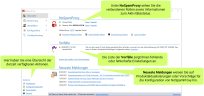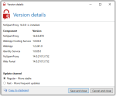NoSpamProxy Command Center
Structure
NoSpamProxy is managed via the NoSpamProxy Command Center. It is divided as follows:
- Monitoring This area provides an overview of the receipt and delivery of emails. Additionally, you can view the event log of all connected roles.
- Identities This area is used for basic configuration of NoSpamProxy. You define send and receive connectors for emails, your rules and notifications, and the connections to components.
- Configuration This area is used for basic configuration of NoSpamProxy. You define send and receive connectors for emails, your rules and notifications, and the connections to components.
- Troubleshooting You use this area for diagnostics. You create log files of the individual NoSpamProxy components or have settings corrected automatically.
Overview
The overview provides a quick overview of NoSpamProxy with all connected roles. You can also start various actions on this page. See Actions on the overview page.
Actions on the overview page
The available actions are displayed in the lower left corner.
Refresh
Click here to update the data displayed on the overview page.
Configuration wizard
The configuration wizard guides you through all the essential steps of the NoSpamProxy configuration:
Licence Install a license or change the existing license. If you have not yet created any rules, you can have the appropriate standard rules created depending on your licensed functions.
Connection to the Gateway Role If no Gateway Role has been connected yet, you can connect your Gateway Role here. After adding the role, set the DNS name for the server identity of this Gateway Role.
Corporate domains Configuration of the corporate domains. If the gateway has not yet entered any corporate domains when you run the wizard, this step adds the primary domain of the license to the list of corporate domains.
Local email servers Configuration of the local email servers.
Inbound email delivery Configure the delivery of email to local email servers.
Outbound send connectors Configure the delivery of emails to external email servers.
Administrative addresses Configure the administrative email addresses.
Sensitive data protection Set a password to protect sensitive data.
When the wizard is complete, perform the following steps:
- Check the configuration of the receive connectors.
- Import your own personal cryptographic keys to use NoSpamProxy Encryption with S/MIME or PGP keys under certificate or PGP key management. See Certificates and PGP keys.
Carrying out these steps ensures the function of NoSpamProxy.
Change server
Here you can select a server to access via NCC.
Language selection
Here you can change the display language.
Further settings
Open Disclaimer website
Click here to edit templates and rules for your disclaimers.
Open documentation
Opens the NoSpamProxy documentation.
View server performance
This action gives you a quick overview of the current processing of emails and the resources currently available.
Traffic This tab shows a moving average of the processed emails of the last minute or hour. The page is updated automatically and also shows you whether NoSpamProxy is currently receiving emails.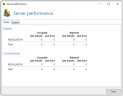
System This tab shows the installed services, their status and the resources used for each system with Intranet or Gateway Roles.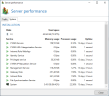
In addition to this view, the performance indicators are also available on the server.
Manage license
This action opens the dialog for the currently used license. It shows you all relevant data of your license and warns you if problems with the license occur.
Here you can see your C-number, domain and all licensed functions and their validity period.
Change licence key Load another licence file and use it in NoSpamProxy as long as the expiry date of the software maintenance is at least as far or further in the future as the licence currently in use.
Check for an updated licence Check for changes to the active licence.
Selecting the update channel
- Click on the version number displayed to view details of the version of your NoSpamProxy instance and to change the release channel.
Updates for NoSpamProxy are offered via two update channels:
Regular Channel The regular channel is the default setting and offers updates that have been tested for a long time and achieve the highest stability for NoSpamProxy.
Fast Channel The Fast Channel offers updates earlier, these have also passed all automatic tests and have also been successfully installed, but have completed shorter test cycles in real environments.
NOTE: If you switch from the fast update channel to the regular update channel, you will only receive updates again when the version offered for updating has a higher version number than the one already installed. This may take some time.