Requesting cryptographic keys
NOTE: Make sure you have configured key providers. See Configuring providers and Creating PGP keys.
- Go to Identities > Corporate users > Corporate users.
- Select the appropriate users from the list of corporate users.
- Click Request cryptographic keys.
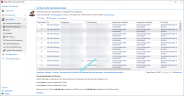
- Select one of the configured key providers.
- Click Next.
- Key request issues Here all properties of the user that would prevent a successful key request are listed. Problematic properties are for example names that are too long or unusually long email addresses. If users with such properties are present in the listing, they must be removed from the list before requesting the keys. This can be done automatically clicking Remove invalid or manually by selecting the affected users and clicking Remove selected.
- Email address/Common name All entries available for the selected user are listed here. If an address is marked as primary email address, it is highlighted. Next to the respective email addresses there may be images for the already existing cryptographic keys. The left image shows whether certificates are linked to the email address, the right image shows the presence of PGP keys. Neither picture provides any information about the status of the certificates or the current type of use. Before the key request, make sure that the correct email addresses and common names are selected for certificate creation.
- Click Next and then Request keys and close.
The cryptographic keys are requested for and appear among the respective corporate users after completion.