Troubleshooting tips
In most cases, the support team needs log files to analyse a problem. This article describes how to simplify and accelerate the analysis of the problem.
NOTE: Always make all log files available to the support team. The log files listed in the respective dialogue may not be sufficient to analyse the problem.
What information does the support team need?
- Version of the NoSpamProxy installation You can find this on the start page of the NoSpamProxy Command Center top right.
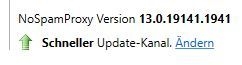
- Description of the problem Brief description of the problem and how it manifests itself:
- Warnings and/or errors that occurred at the time of the problem in the NoSpamProxy Command Center at Monitoring > Event Viewer.
- Message tracking details. In case of delivery problems, these can be exported as follows:
- Go to Monitoring > Message tracking.
- Double-click the affected entry.
- Click Export message track in the new window in the lower left corner.
- Save the JSON file.
- Information from Monitoring > Email Queues and/or Monitoring > E-Mails on hold in the NoSpamProxy Command Center.
- Other information and/or screenshots describing the problem.
How can I generate a log file?
In individual cases, it is necessary to generate a log file for an analysis. On the one hand, the problem must be reproducible and, on the other hand, it must be specified into which of the Categories the problem falls (see below).
Activating logging
To activate logging, proceed as follows:
-
Specify which of the above Categories the problem falls into.
-
In the NoSpamProxy Command Centre, go to Troubleshooting > Logging.
-
Select the roles for which logs are to be activated according to your problem category and, if necessary, specify an alternative storage location for the log files.
-
Depending on the type of problem, activate the corresponding logs (see below).
-
Repeat steps 3 and 4 for all affected roles.
-
Reproduce the problem.
-
Wait 5 minutes until you move on to point 8.
-
Deactivate logging on all roles by unchecking the Activate logging box.
-
Collect the generated log files from all systems on which they have been activated and send them to our support in a ZIP archive.
Categories
User import
These log categories for the Intranet Role are required if there are problems with imported users, their addresses and group assignment. If, for example, an email address belonging to the user object in AD is missing or the user object is not correctly assigned to a group (e.g. for the application of rules, disclaimers and content filters), these log categories can help.
When activating logging, one of the top three of the following categories will be available depending on the type of user import (depending on the type of user import used). The Automatic User Import and UserManagement Service categories must always be activated.
-
Active Directory User Import
-
Azure Active Directory User Import
-
Generic LDAP user import
-
Automatic user import
-
UserManagement Service
If the logs are activated for the user import, please wait for the event with the ID 1211 in the event display before deactivating the logs. This indicates the completion of the import.
Mail flow (general)
These log categories for the Gateway Role(s) are required if there are problems in the email flow. These include cancelled connections, timeouts during validation or the occurrence of errors such as Accepted but not delivered or Unable to relay.
-
AntiSpam Service
-
Data Storage
-
DNS Service
-
Mailvalidation
-
Network Connections
-
Proxy system
-
Reputation filter
Encryption and signature
If there are problems with the encryption, decryption or signature (verification) of emails, you must activate the following categories for the Gateway Role(s) in addition to the general categories mentioned above if there are problems with the mail flow:
-
Advanced and Qualified Signature Action
-
Certificate Management
-
Cryptography Service
-
Keymanagement
Content filter
If there are problems with the content filtering of emails and their attachments, you must activate the following categories for the Gateway Role(s) in addition to the general categories mentioned above if there are problems with the mail flow:
-
Content filter service
-
Content management
Replikation
If settings are no longer applied correctly or if the incident relating to more than 50,000 replication artefacts is found on the start page, we recommend activating the following logging for all connected roles:
Intranet Role
-
Replication service
-
Role management
-
Web Portal Management Service
Gateway role(s)
-
Replication service
-
Web Portal Management
-
WebServices
-
WebServices Hosting