Filtering emails
Adding conditions
- Click Add condition in the upper left corner of the message tracking.
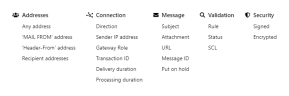
- Select and configure one or more conditions.
- Click Search to execute the query.
To remove a condition, click Remove Condition next to the respective condition.
Saving searches
To avoid having to recreate a search you have configured each time, you can save it as a preset. You can then select them from the Saved searches drop-down menu.
- After configuring the query, click Add current search under Saved searches to save it.
Creating default searches
Default searches are executed each time the message tracking is opened.
- From the Saved Searches drop-down menu, mark the desired search with
 to save it as a default search.
to save it as a default search.