Creating content filter sets
Content filter sets enable the execution of content filter actions based on conditions. Both the content filter actions and the conditions are configured in content filter entries. A content filter can contain several content filter entries.
Step 1: Create a content filter set
Here you make general settings for handling emails, attachments and archives.
- Go to Configuration > Content Filter and click Add.
- Assign a unique, descriptive name for the content filter set.
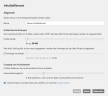
- Set the maximum size for emails transmitted via SMTP or the Web Portal.
NOTE: Emails whose size exceeds the maximum allowed size are rejected.
- (Optional) Specify the email size above which the attachments are moved to the Web Portal.
- Specify the nesting depth from which emails are rejected.
- Click Next.
Step 2: Creating content filter set entries
- Under Content filter set entries, click Add.
- Assign a unique, descriptive name for the content filter set entry.
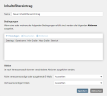
- Under Condition, click Add.
- Configure the conditions that must be met to trigger content filter actions and the range and click Save.
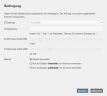
- Go to Action to select the content filter actions that will be triggered based on the conditions and Level of Trust. See Content filter actions.
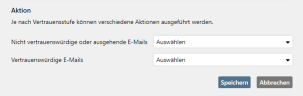
- Click Save. The content filter set entry appears in the list of content filter set entries. The entries are processed from top to bottom and can be rearranged via Change order.
- Click Finish.
Why do I need to configure an action for outbound emails?
NoSpamProxy requires a marking as trustworthy by Level of Trust in order to apply the action for trusted emails. Since only trust points are built up by outbound emails, this marking is missing, so that outbound emails are regarded as untrustworthy.
Customising content filter sets
You can customise both the content filter sets you have created and the pre-configured content filter sets. Proceed as follows:
- Go to Configuration > Content filter.
- Do one of the following:
- Double-click the content filter set you want to edit.
- Highlight the content filter set you want to edit and click Edit.
- Make the desired changes.
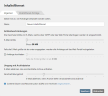
- Click Save.
What's next?
You can assign content filter sets
- as default partner settings,
- for individual partner domains,
- as the default setting for corporate users or
- for individual Active Directory groups
.
