Partners
Partners are people outside your organisation with whom your organisation's users exchange emails.
Adding partner domains
- Go to Identities > Partners.
- Click Add.
- Enter the name of the partner domain.
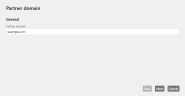
- Select the settings for Changing content filter settings for inbound and outbound emails.
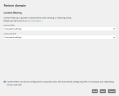
NOTE: Content filters can also be configured for corporate users. We recommend configuring content filters in one place only.
- Select the desired settings for the URL Safeguard.
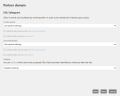
With the help URL Tracking, you can track which users have accessed URLs, which subsequently turned out to be malicious. Details can then be found on the URL Safeguard tab of the respective message track. See also URL Tracking. - Select a language for email hints and email notifications that are added to emails.
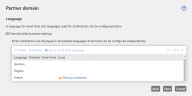
- Specify the end-to-end encryption.
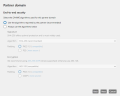
- Choose the transport security for this domain. The transport security determines whether the communication to the servers of the partner domain must be encrypted and which certificates are trusted, if necessary.
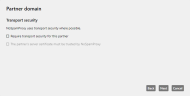
- Specify the trust in this domain. Trust in a domain is strengthened by emails sent to the domain and approaches 0 over time without further email communication. You can also set the trust to a fixed value.
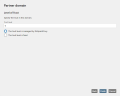
- Click Finish.
Default partner settings
Under Identities > Partners > Default partner settings you configure settings that are used if there is no partner entry for a specific domain.
- Click Modify to open the Default partner settings dialog.
Content filter Select one policy each for email attachments on incoming and outbound emails. See Changing content filter settings.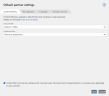
URL Safeguard Configure the basic behaviour of the URL Safeguard for trusted and untrusted emails. Also determine whether the URL tracking should be switched on or off. 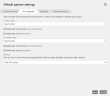
URL tracking allows you to see which users accessed URLs that turned out to be malicious after the fact.
Language Select a language for email hints and email notifications that are added to emails.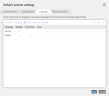
Transport security Determine if you want to validate TLS certificates with DANE (recommended).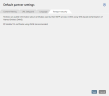
By using DNS-based Authentication of Named Entities (DANE), the TLS certificates of the transport encryption are checked, so that only certificates that the recipient of the email has classified as trustworthy are accepted.