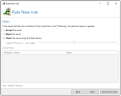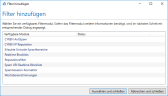Configuring filters
NOTE: Selecting the filters is part of the configuration of rules. See Creating rules.
TIP: You can find an overview of the available filters under Filters available in NoSpamProxy. For more information on filters, see Filters in NoSpamProxy.
Filters evaluate emails and thus influence the Spam Confidence Level (SCL) of the emails. The SCL determines whether emails are rejected if the inspection result exceeds a certain SCL.
Here you activate the desired filters for a rule. You can weight the filters with multipliers to increase or decrease their effect.
- Define the basic behavior of the filters.
- Accept All emails processed by this rule are accepted.
- Reject All emails processed by this rule are rejected.
- Check All emails processed by this rule are processed by the active filters.
NOTE: If you select Check, the Spam Confidence Level (SCL) of every email is checked. If the set value is reached, the email is considered spam and rejected.
- (Optional) Click Add.
- Add one or more filters by
- double-clicking them or
- selecting them and clicking Select and close.
- (Optional) Use the slider to set multipliers for the active filters.
NOTE: The multiplier 5, for example, means that the filter is weighted five times more than a filter with the multiplier 1.
- Click Next.
NOTE: Adding a filter to a rule based on direction is prevented if it does not show any function for that direction. This restriction does not always represent the recommended use. This means that filters that are intended for a certain direction but also work in the opposite direction can thus be configured for both directions. In some cases, the recommended direction is part of the name of the action.
Next steps
If you are in the process of creating a new rule, select the actions now. See Configuring actions.