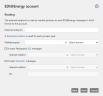Step 5: Configuring your market partner account
In this step, you store the account associated with your market partner ID (MPID) in NoSpamProxy, create the certificate requests and import the required certificates.
Adding your market partner account
- Open the NoSpamProxy Web App.
- Go to EDI@Energy > Settings > Corporate EDI@Energy accounts.
- Click Add, enter your MPID under Identity and click Next.
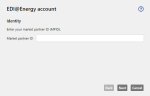
- Under Details, enter the name associated with your account and your function and click Next.
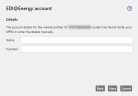
- Under Routing, enter the external end point for AS4 communication and the mailbox used for the process type Marktprozesse. Also enter (if used)
- Under Certificate details, enter the name, the extension (optional), the country code and the email address used in the certificate.
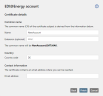
- Click Finish.
Your account is now stored in NoSpamProxy.
-
The path of the AS4 endpoint must end with /as4.
-
The port of the AS4 endpoint is 6063. If a reverse proxy or a network rule is present, you must change the port to 443.
-
The port must be accessible from outside without the firewall intervening.
-
The AS4 service should be located within the DMZ, i.e. it should be able to send to any address and any port.
Creating a certificate request for AS4 communication
- Go to EDI@Energy > Settings > Corporate EDI@Energy accounts.
- Select the relevant account, click Manage certificates and then Create request.
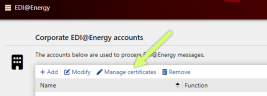
- Check that the information displayed is correct and click Create.
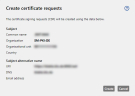
- Download the CSR files required for the request.
- Submit the CSR files to a Sub-CA subordinate to the Root-CA of the Smart Metering PKI.
A list of the sub-CAs registered with the Root CA of the Smart Metering PKI can be found on the page Current registrations with the SM-PKI Root CA of the BSI.
Importing certificates
As soon as the certificates have been issued and are available, you must import them.
- Go to EDI@Energy > Settings > Corporate EDI@Energy accounts.
- Select the relevant account and click Manage certificates.
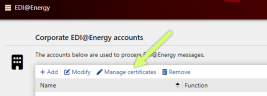
- Click Import.
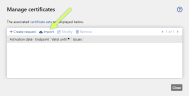
- Select the respective certificates and click Import.
Once the certificates have been successfully imported, the status Ok is displayed for the respective market partner.
Changing settings
To change the settings later, select the relevant account and click
- Modify to adjust the external endpoint and the internal recipient or
- Manage certificates to import additional/other certificates.