Creating the transport rule
- In the Exchange Admin Centre, go to Email flow > Rules; then click Add a rule.
- Select Create a new rule.
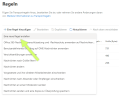
- Enter any name for the rule.
- Under Apply this rule if, set the following options:
- The recipient
- is external/internal
- Outside the organization .
- Set the following options under Proceed as follows:
- Redirect message to
- The following connector
- Enter the previously created connector and click Save and then Next.
NOTE: If you can only select persons at this point, click More options. There you can select the option Use the following connector under Redirect the message to. You can then use the connector you created earlier.
- Click Save.
- Set the following options under Proceed as follows:
- Redirect message to
- The following connector
Next steps
Now continue with the following steps:
Using NoSpamProxy in Microsoft 365 with Exchange Online
Necessary configurations for the operation in Microsoft Azure