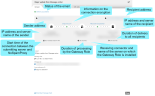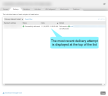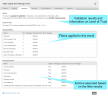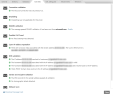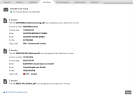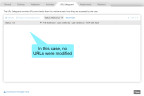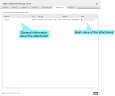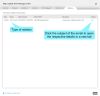Viewing email details
- Click the email whose details you want to view. The detailed view of the respective email opens.
- In the Details pane on the General tab, click the
 icon to open the Details pane in a new tab.
icon to open the Details pane in a new tab. - Click Download Message Tracking Record to save the record as a json file on your computer.
General tab
Here you will find general information on the email and its attachments as well as on connection and transmission.
- To determine the server name, a reverse DNS lookup is performed based on the IP address.
- By clicking on the send address you can display both the MAIL FROM and the Header-From address (if they are different).
- By clicking on the recipient address you can display all recipients.
- By clicking on the name of the TLS server certificate, you can view details of the connection encryption:

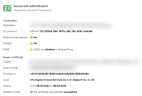
Action by the administrator may be required for certain emails. In this case, click Action required to view more information and options:
Emails on hold The email has been stopped for at least one recipient. See Emails on hold.
Locked attachments At least one attachment requires approval by the administrator.
TIP: Information on the individual status types can be found under Status types.
Delivery tab
Here you will find information about the individual delivery attempts.
- If not all delivery attempts are initially displayed, click Show all to display all delivery attempts.
Validation tab
Here you will find information about validation, applied filters and executed actions.
NOTE: Entries in the Executed Filters and Executed Actions lists are sorted by Error message (descending) > SCL (descending) > Name (ascending).
Activities tab
Here you will find information about how the email was processed on the server. These include details on the encryption used, reputation checks and the use of Content Disarm and Reconstruction, ARC or PDF Mail. This tab also contains information about the consequences of the results of certain checks.
It also provides information on e-invoices received or sent.
URL Safeguard tab
Here you can find information about URLs contained in the email or attachments that have been rewritten or blocked by the URL Safeguard.
Here you can find information about attachments contained in the email.
The status of attachments that have been saved on the Web Portal is indicated by the following icons:
 The release of this attachment has been requested.
The release of this attachment has been requested.
 The malware scan for this attachment has failed.
The malware scan for this attachment has failed.
 An automatic approval is set up for this attachment.
An automatic approval is set up for this attachment.
 This attachment has already been deleted.
This attachment has already been deleted.
 This attachment is locked.
This attachment is locked.
For information on locked attachments, see Locked attachments.
Relations tab
Here you will find links to other message tracking records that are related to this record.