Creating content filter actions
Content filter actions are actions that are applied to attachments and the emails they contain. They are triggered if Defining conditions are met. Both the content filter actions and the conditions are configured in content filter entries that are part of the Content filters. A content filter can contain several content filter entries.
- Go to Configuration > Content filter > Content filter actions and click Add.
- Assign a name for the content filter action, select SMTP emails as the type and click Next.
- Under Action, select the basic behaviour for attachments (Allow attachment/Remove attachment/Reject email).
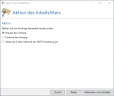
- Under Attachments, determine whether you want to upload the file to the Web Portal.

- Determine whether you want to use the 32Guards sandbox. For further information, see Configuring the 32Guards Sandbox.
NOTE: This option is only available if you have selected either Remove attachment or Reject email under Action.
- Determine whether you want to require a password for outbound Large Files links or let the user decide, and click Next.
- Under Content Disarm, determine if and how you want to apply Content Disarm and Reconstruction (CDR) and click Next.
NOTE: Details on the configuration options can be found under Notes on Content Disarm and Reconstruction (CDR).
- Under Document retention, specify how original documents are treated if attachments have been mitigated by CDR and click Next.
NOTE: This option is only available if you have enabled CDR under Content Disarm.
- Under File locking, specify how files that are located on the Web Portal are treated and click Finish.

NOTE: This option is only available if you have configured the use of the Web Portal under Attachments.
NOTE: For more options, see Document retention.
- Go to Configuration > Content filter > Content filter actions and click Add.
- Assign a name for the content filter action, select Web Portal emails as the type and click Next.
- Under Action, select the basic behaviour for attachments (Allow attachment/Deny attachment).
- Determine whether you want to keep attachments on the Web Portal and click Next.
NOTE: This option is only available if you have selected Allow attachment.
- Under Content Disarm, determine if and how you want to use Content Disarm and Reconstruction (CDR) and click Next.
NOTE: Details on the configuration options can be found under Notes on Content Disarm and Reconstruction (CDR).
- Under Document retention, specify how original documents are treated if attachments have been mitigated by CDR and click Next.
NOTE: This option is only available if you have enabled CDR under Content Disarm.
- Under File locking, specify how files that are located on the Web Portal are treated and click Finish.
NOTE: This option is only available if you have configured the use of the Web Portal under Action.
NOTE: For more options, see Documentretention.
Video: Creating content filter actions (German only)
Next steps
After you have created the content filter action, it is now available in the content filters. See Configuring content filter sets.