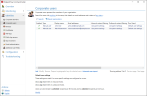Corporate users
As with Corporate domains, NoSpamProxy can check the individual recipients and reject emails to non-existent recipients immediately. To do this it is necessary that NoSpamProxy knows all internal recipients. If you use an Active Directory, you can easily import the corporate users.
The list of corporate users is used when you filter for Local addresses instead of Corporate domains in the rules.
NOTE: In order for NoSpamProxy to use the list of corporate users, the scope in the corresponding rules for inbound email traffic on the Message flow tab must be changed from to a corporate domain to a corporate email address. Only now does NoSpamProxy use the list of corporate users to determine valid email addresses.
Types of users
The list of corporate users can contain two different types of users:
- Manually entered users You can manage all properties of manually entered users in NoSpamProxy. These users can be changed and deleted at will.
- Replicated users Replicated users are imported from a directory service such as Active Directory. The properties of these users must be changed in the original source, because in replicated users only a read-only view of most properties is available in NoSpamProxy. All changes will be applied when the user imports are executed again. In replicated users, you can change the activity status of the entire user as well as the activity status of individual email addresses.
Related steps
- Adding corporate users All users that are to be managed by NoSpamProxy must first be added. See Adding corporate users.
- Importing users automatically You can automate the import of user data through Automatic user import. See Automating the user import.
- Setting up address rewriting Address rewriting changes the email address of a corporate user to another email address. See Setting up address rewriting.
- Requesting cryptographic keys If you have configured the necessary providers, you can use NoSpamProxy Encryption to create certificates and PGP keys for the email addresses of the Corporate users. See Configuring providers and Requesting cryptographic keys.
- Setting specific content filters as default See Configuring default settings for users.