Enabling Office 365 as a relay host
In this step, you allow Microsoft 365 to be used as a relay host in the NoSpamProxy® configuration so that emails can be sent from Microsoft 365 to external communication partners through NoSpamProxy.
Without this configuration, NoSpamProxy will evaluate and reject emails as relay abuse attempts.
NOTE: Make sure that you have set up at least one corporate domain before you start the configuration.
- In the NoSpamProxy Command Center, go to Configuration > Email Routing and click Add.
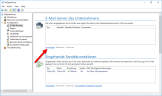
- Select the As Office 365 tenant type, and then click Next.
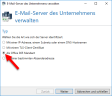
- Under Endpoint, make the appropriate selection for your organisational environment.
- Enter your tenant ID. Make sure that you enter the name of the ID (not the ID in hexadecimal notation).
- Click Next.

- At Assigned company domains, select the domains that you have stored in Microsoft 365 and that will appear in the sender address for outbound emails.
NOTE: If you do not find all domains here, you must add the missing domains under Identities > Corporate Domains > Corporate Domains. This is also possible at a later date.
- Click Next.
- Enter a comment if necessary and then click Finish.
The email server has been created.
Next steps
Now continue with the following steps:
Setting up forwarding to Microsoft 365
Using NoSpamProxy in Microsoft 365 with Exchange Online
Necessary configurations for the operation in Microsoft Azure